Scholarship Donor Portal
Official contacts for University of Detroit Mercy scholarships have a free access to our Scholarship Donor Portal. In the portal, you will have access to current and historical information about your scholarship, including student scholarship recipients and annual scholarship financial reports. The steps below will get you started.
The University is very grateful for the assistance your scholarship provides our students! If you have any questions, please contact Assistant Director of Annual Giving Michele Guyor-Borthwick at guyorbmm@udmercy.edu or 313-578-0329.
Getting started with Scholarship Donor Portal
1. Receive email
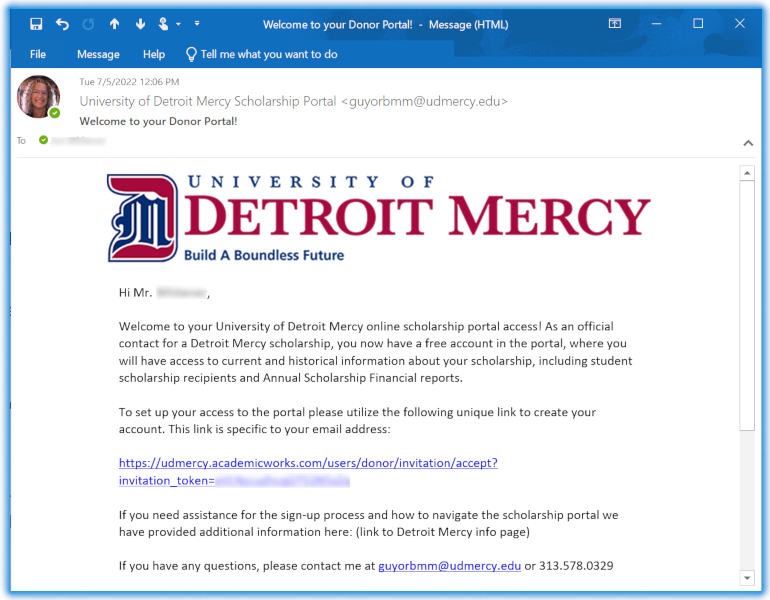 You will receive an email inviting you to create your account in the portal. Click on the link in the email. (Note: the link is unique to your email address.)
You will receive an email inviting you to create your account in the portal. Click on the link in the email. (Note: the link is unique to your email address.)
2. Create password
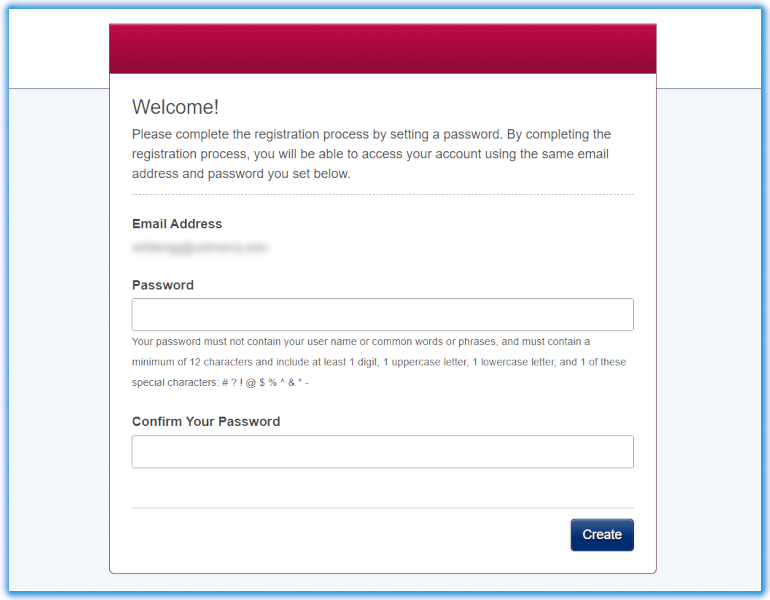 When you get to the portal the first time, you will be prompted to create a password. Use your email and this password on future sign-ins.
When you get to the portal the first time, you will be prompted to create a password. Use your email and this password on future sign-ins.
3. Bookmark sign-in page
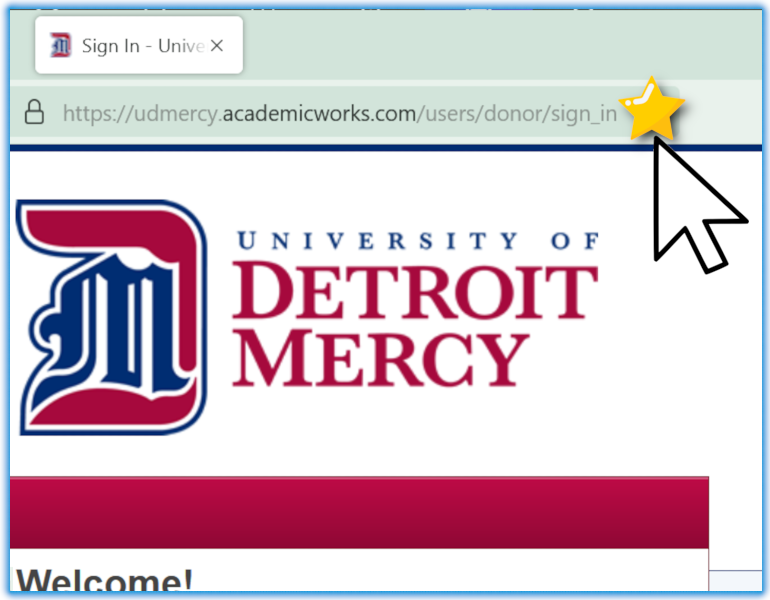 Please bookmark the donor sign-in page as a browser "favorite." For security, the portal will sign you out after some time, and the donor sign-in page can be hard to find otherwise.
Please bookmark the donor sign-in page as a browser "favorite." For security, the portal will sign you out after some time, and the donor sign-in page can be hard to find otherwise.
4. Welcome page / Timeline
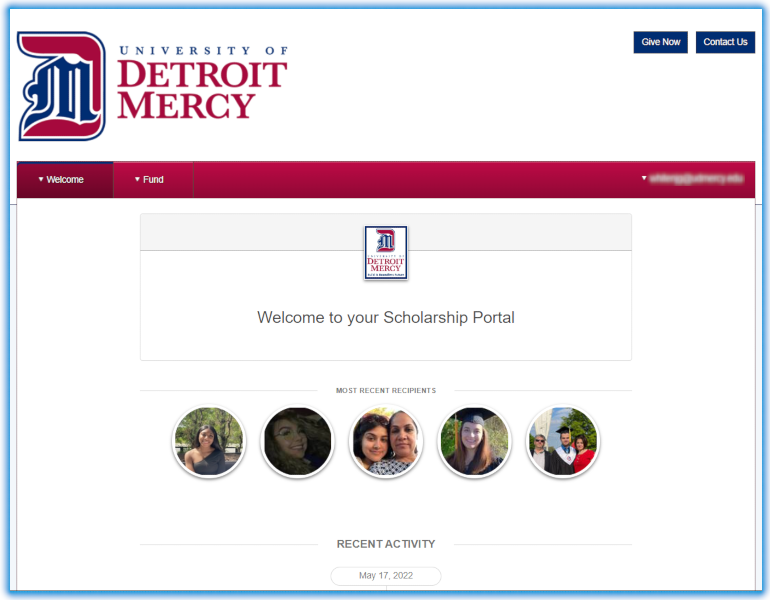 Once you have signed in, you should see the welcome page, which provides a timeline summary of activity in your scholarship, beginning with the most recent, and includes financial and recipient information.
Once you have signed in, you should see the welcome page, which provides a timeline summary of activity in your scholarship, beginning with the most recent, and includes financial and recipient information.
5. Welcome Message
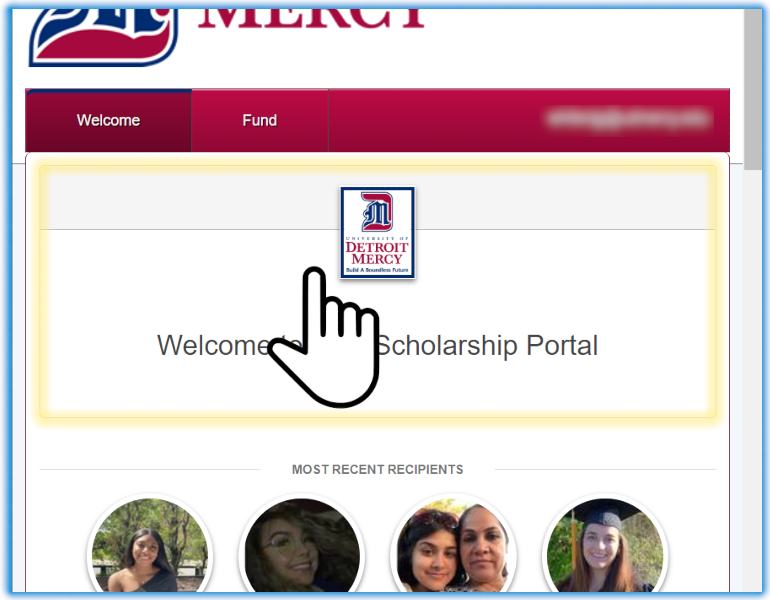 For a “cover letter” welcome message from the University, click the "Welcome to your Scholarship Portal" box. (You can also reach this letter in the "Welcome" menu.)
For a “cover letter” welcome message from the University, click the "Welcome to your Scholarship Portal" box. (You can also reach this letter in the "Welcome" menu.)
6. Drop-down menu
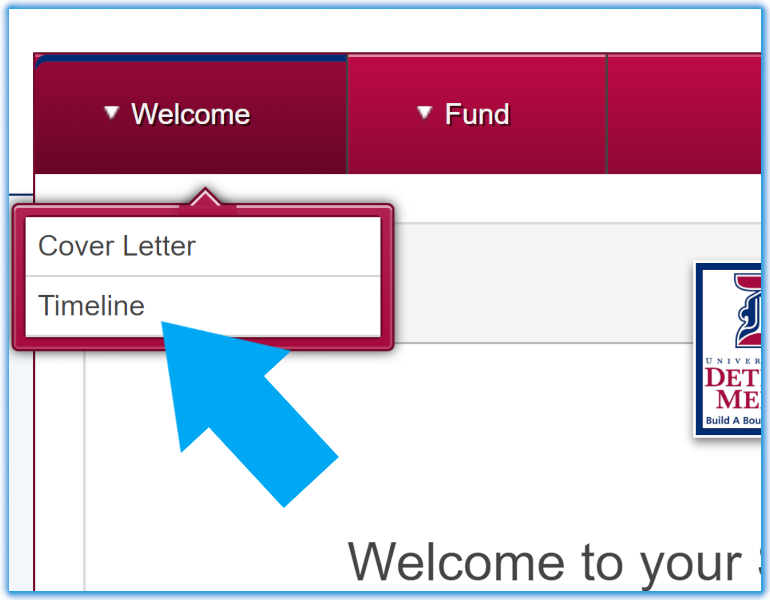 You can always use the "Welcome" drop-down menu at left to go back to your timeline.
You can always use the "Welcome" drop-down menu at left to go back to your timeline.
7. Timeline
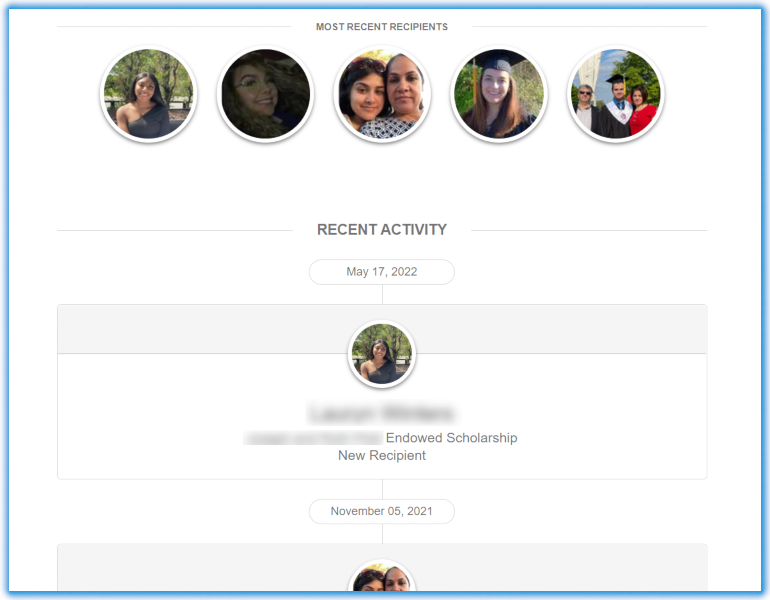 From the timeline, you can get information about a scholarship recipient by selecting their photo in "Most Recent Recipients" or scroll down in the “Recent Activity” timeline.
From the timeline, you can get information about a scholarship recipient by selecting their photo in "Most Recent Recipients" or scroll down in the “Recent Activity” timeline.
8. Recipient info page
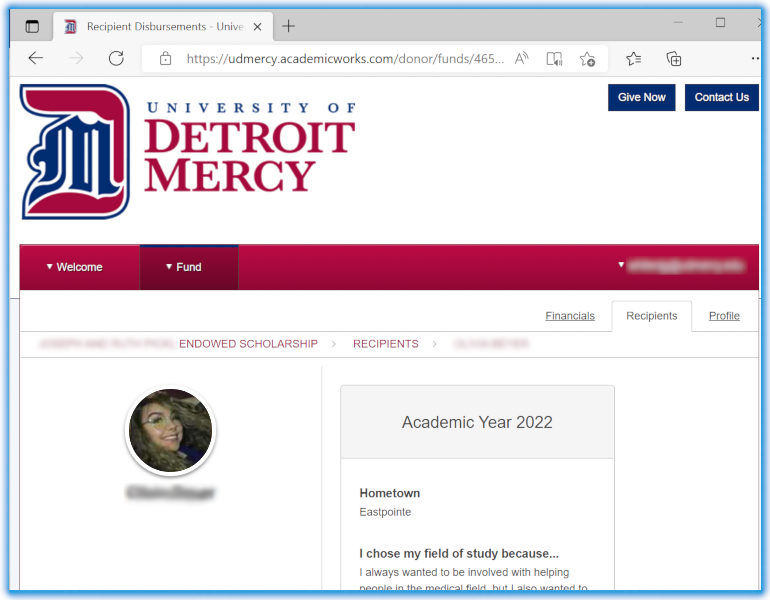 Student recipient pages contain an individual recipient's background information and a personal thank you message from them.
Student recipient pages contain an individual recipient's background information and a personal thank you message from them.
9. Fund information
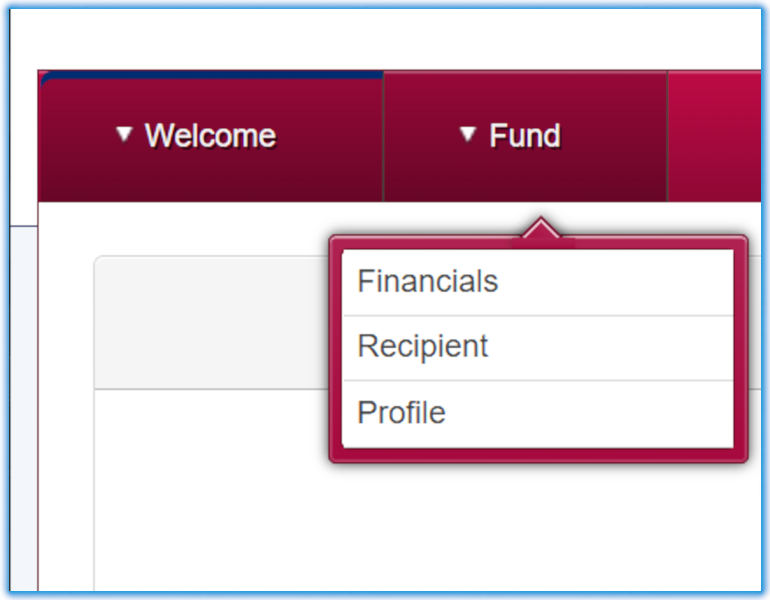 The "Fund" menu at upper left links to the fund's financial information, list of recipients, and your donor profile. (You'll also find these links as upper-right tabs on many pages.)
The "Fund" menu at upper left links to the fund's financial information, list of recipients, and your donor profile. (You'll also find these links as upper-right tabs on many pages.)
10. Donor profile
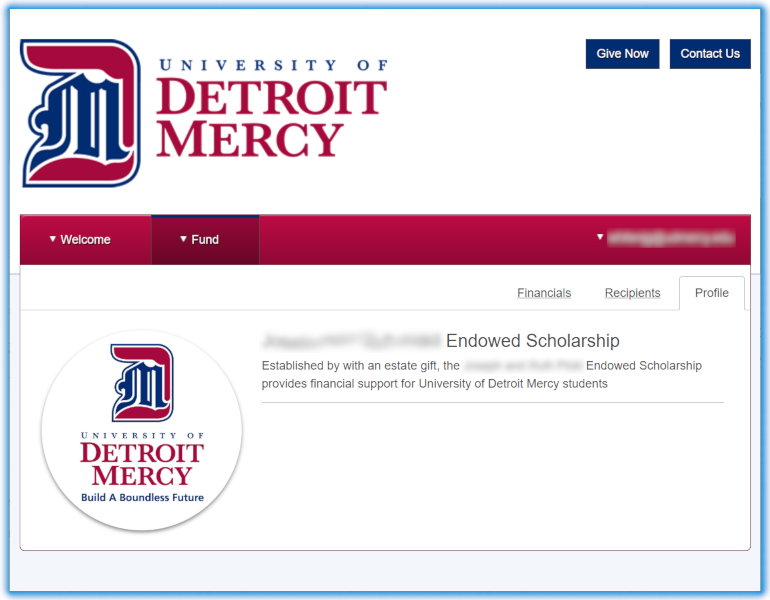 Selecting "Profile" from the Fund menu (or tabs) shows the scholarship profile that recipients can see. To update the profile (including adding a photo), please email Michele Guyor-Borthwick.
Selecting "Profile" from the Fund menu (or tabs) shows the scholarship profile that recipients can see. To update the profile (including adding a photo), please email Michele Guyor-Borthwick.
